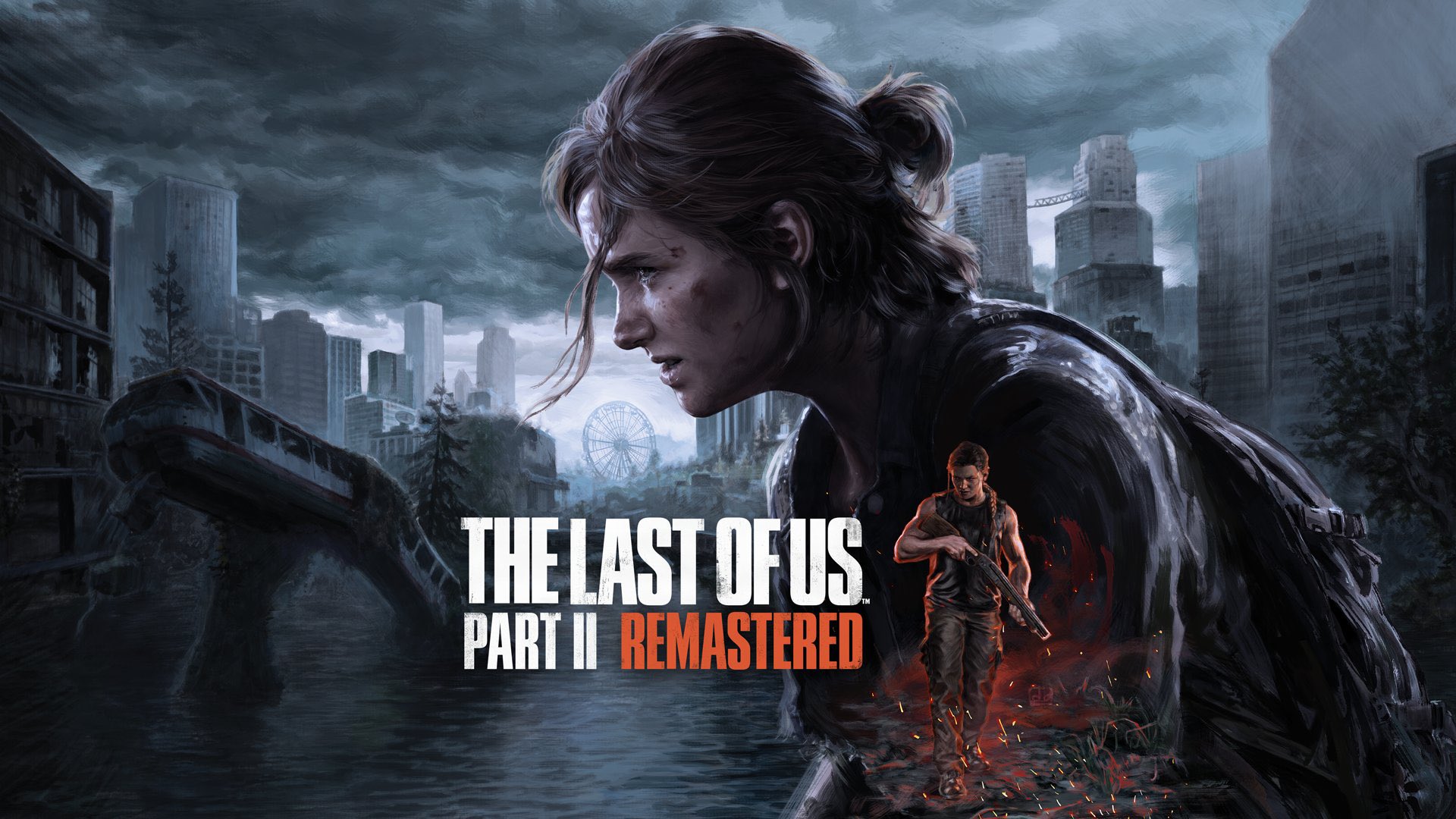The Metro Fiesta 5, a robust and feature-packed smartphone designed to keep you connected and productive on the go. However, like any device, it can sometimes feel like it’s slowing you down rather than saving you time. That’s why we’ve put together these 10 tips to help you get the most out of your Metro Fiesta 5 and save valuable time in your day-to-day life.
1. Master the Art of Gesture Navigation
One of the most time-efficient features on the Metro Fiesta 5 is its gesture navigation system. By enabling gesture navigation in your settings, you can ditch the traditional button layout and use swipes to navigate through your phone. This not only makes your screen look cleaner but also reduces the time you spend switching between apps and going back to the home screen. For instance, a simple swipe up from the bottom takes you home, while swiping and holding from the bottom opens your recent apps list.
2. Utilize the Power of Smart Assistants
Smart assistants like Google Assistant are incredibly powerful tools for saving time. With the Metro Fiesta 5, you can access Google Assistant with a simple long press on the power button or by setting up voice match to activate it with just your voice. Use it to send messages, make calls, set reminders, or even control other smart devices in your home without lifting a finger. This can save you a significant amount of time, especially when your hands are occupied.
3. Leverage Split-Screen Mode
Multitasking is a key aspect of saving time, and the Metro Fiesta 5 allows you to do just that with its split-screen mode. This feature enables you to have two apps open at the same time, which is perfect for referencing information from one app while working in another, or watching a video while chatting with a friend. To activate split-screen, go into recent apps, select the first app, and then tap on the split-screen icon (it looks like a square divided into two rectangles). Then, choose the second app from your recent apps or app drawer.
4. Automate Tasks with Macros
For those deeply invested in automating tasks, the Metro Fiesta 5 supports third-party macro apps that can automate a series of actions with a single tap. This can include anything from sending a daily report to your boss to automating your evening routine by turning on your smart lights, TV, and starting your favorite show. By automating repetitive tasks, you can free up a significant amount of time for more important things.
5. Keep Your Home Screen Organized
An organized home screen can make a big difference in how quickly you can find and launch the apps you need. Take the time to organize your apps into folders and place your most frequently used apps on the home screen or in the dock for easy access. Additionally, consider using widgets to have important information, such as your calendar or the weather, at a glance.
6. Customize Your Quick Settings
The quick settings panel on the Metro Fiesta 5 is customizable, allowing you to add or remove tiles as you see fit. This means you can prioritize the features you use most, like Wi-Fi, Bluetooth, or the flashlight, making it quicker to access them when you need them. Experiment with different configurations to find the setup that saves you the most time.
7. Use Do Not Disturb Mode Strategically
Constant notifications can be a significant time-waster, pulling your attention away from what’s important. The Metro Fiesta 5’s Do Not Disturb mode, when used strategically, can help minimize distractions. Set it to turn on automatically during certain hours of the day or night, or use it when you’re in meetings or focusing on a critical task. You can also customize which notifications can bypass Do Not Disturb, ensuring you’re alerted to truly urgent matters.
8. Create and Use Custom Shortcuts
The Metro Fiesta 5 allows you to create custom shortcuts to specific actions within apps or to contacts. For example, you can create a shortcut on your home screen to directly start a new email to a frequent contact or to jump straight into the camera app’s selfie mode. This can save you a few seconds each time, which adds up over the course of a day.
9. Enable Adaptive Battery and Performance Mode
To extend your battery life and potentially save time by reducing how often you need to charge your device, enable Adaptive Battery. This feature uses AI to learn which apps you use most and limits battery usage for apps you rarely use. Additionally, performance mode can optimize your device for either better performance or battery life, depending on your current needs.
10. Keep Your OS and Apps Updated
Finally, keeping your operating system and apps updated is crucial for ensuring your Metro Fiesta 5 runs smoothly and efficiently. Updates often include performance improvements, bug fixes, and new features designed to make your user experience better and save you time. Enable automatic updates where possible, and take a few minutes periodically to review and update any pending app updates manually.
By implementing these tips, you can unlock the full potential of your Metro Fiesta 5, streamline your workflow, and make the most of your time. Remember, the key to saving time with technology is finding the right balance between features and simplicity, tailoring your device’s settings and behaviors to how you live and work.
How do I set up gesture navigation on the Metro Fiesta 5?
+To set up gesture navigation, go to your settings, then select ‘System,’ followed by ‘Gestures.’ There, you can find the option to enable gesture navigation and customize the gestures to your liking.
Can I use Google Assistant to control other smart devices?
+Yes, you can use Google Assistant on your Metro Fiesta 5 to control other smart devices. First, ensure your devices are connected to the same Wi-Fi network. Then, through the Google Home app, you can link your smart devices to Google Assistant, allowing you to control them with voice commands.
How can I automate tasks on the Metro Fiesta 5?
+To automate tasks on the Metro Fiesta 5, you can use third-party macro apps available on the app store. These apps allow you to create custom macros that can automate a series of actions with a single tap or command. Start by installing a macro app, then explore its features to create your first automation.